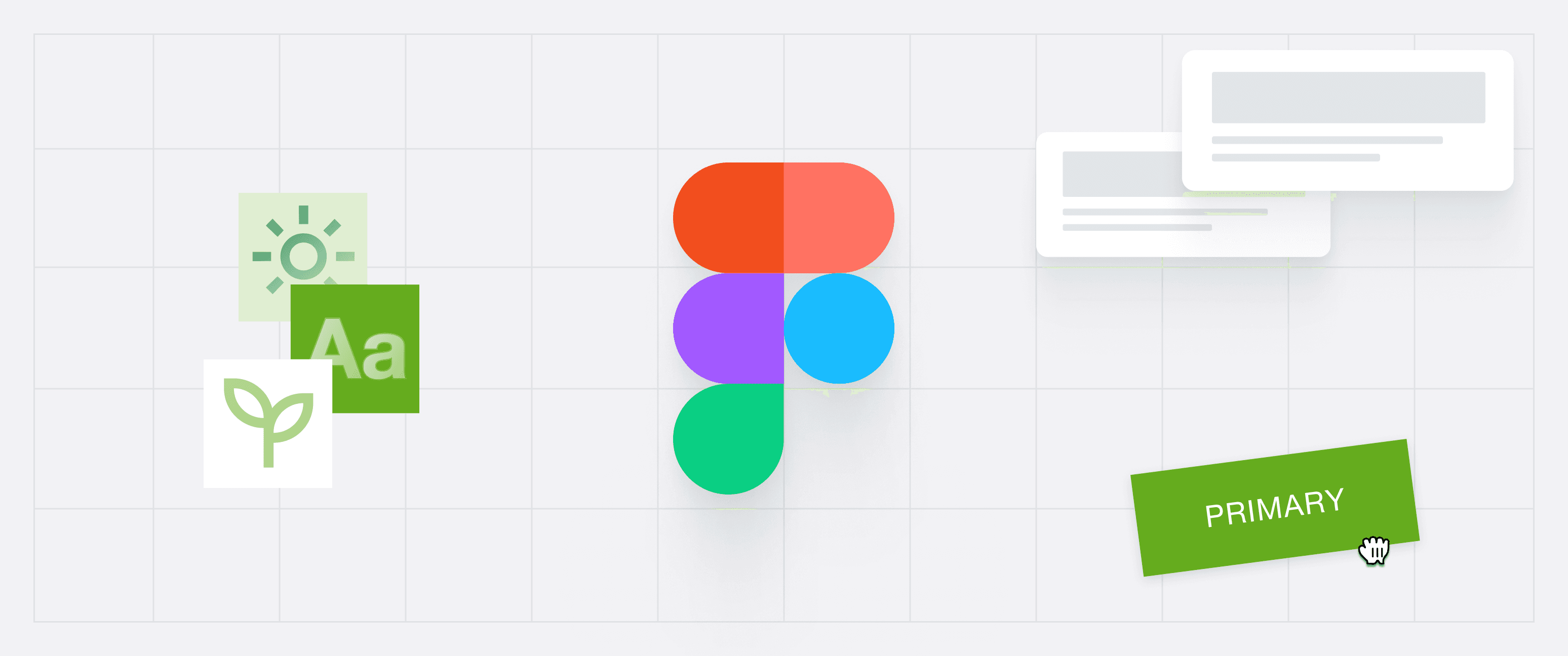
How to: Figma Library
Our Figma Library is a comprehensive collection of design assets tailored to streamline your workflow. Whether you're creating new designs or maintaining existing ones, these resources will help ensure consistency across all projects. Below, you'll find instructions for accessing the library and getting started.
Status and updates
Please check yourself whether you are using the latest version of the library. Internals receive information about updates from their project managers. Additionally, changes and updates are communicated in this section, as well as via the changelog.
Request access
The file is password protected and the password can be requested via Email:
Send an Email to grow-brandhub@21torr.com, with email subject: Figma Library Access. Please indicate your professional role, as well as the project for which you need the access.
Library import
1. Sign in to Figma
2. Open up the library link
In the link box down below you can find the link to the file. Just open it up, and proceed to open the file in the desktop version of Figma.
3. Enter the password
When you open the link, a password prompt appears. Here you can enter the password that you received in the email to gain access.
4. Duplicate to your drafts
To use the GROW design system, duplicate it in your drafts.
5. Publish as library to your workspace
Push the dropdown next to the files name, and press “Publish library...”. Then, a modal pops up, as seen below. Proceed to publish the components of the GROW Design System as a library for your files.
6. Start designing
Find further detailed instructions on the page “Use of library” within the library itself.